Maximo Mobile Customization– Adding new field on Work Order detail card and highlighting the color
Prashant Sharma
2 mins

IBM Maximo Mobile is available with Maximo Application Suite (MAS) which provides the ability for users to work on Work Orders, Inventory and others based on access. Many times, customer has different processes which need customization into Maximo Mobile functionality.
Add new option into My Schedule
Maximo Mobile provides multiple role-based applications and one of them is My Schedule. My Schedule is used to view detailed information about your work and complete work orders. This is how out of the box work order detail screen looks like-
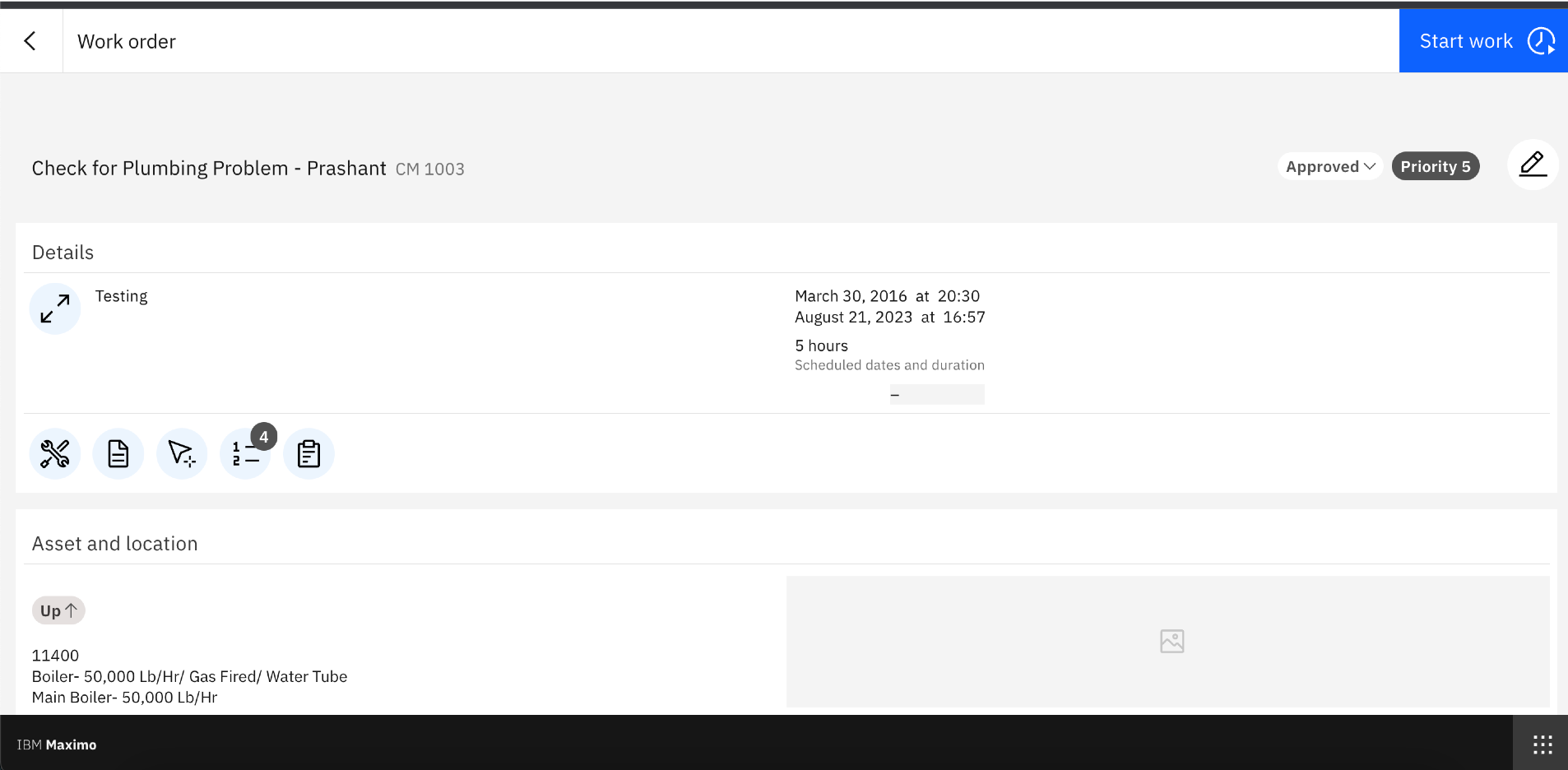
In this requirement, customer X wants to add new field GL Account into detail page of Work Orders under Detail section and shift the buttons to the right. Customer also want this GL Account field to be highlighted in gray color.
Steps to follow-
Open Maximo Application Framework (MAF) by starting the docker image and duplicate application TECHMOBILE. Once application is duplicated access TECHMOBILE application via Maximo Application Framework (MAF) in browser.
Open app.xml and search for xml tag-
<maximo-datasource id="woDetailResource" default="true" object-structure="mxapiwodetail"
Under this <maximo-datasource tag add following XML entry-
<attribute name="glaccount" id="m75qa1"/>
Search for xml tag <bottom id="n934p">
After this tag add XML below-
<box background-color="ui-03" direction="row" fill-parent="true" border-bottom="true" hidden="{!woDetailResource.item.glaccount}" id="kk2qb">
<field label="WO GL Account" label-placement="top" value="{woDetailResource.item.glaccount}" id="mgqv9"/>
</box>
Click on Save button to save XML. If you click on Preview button, you will be able to see list of Work Orders and clicking on one work order from this list will show the GL Account field added and highlighted in Gray as shown below-
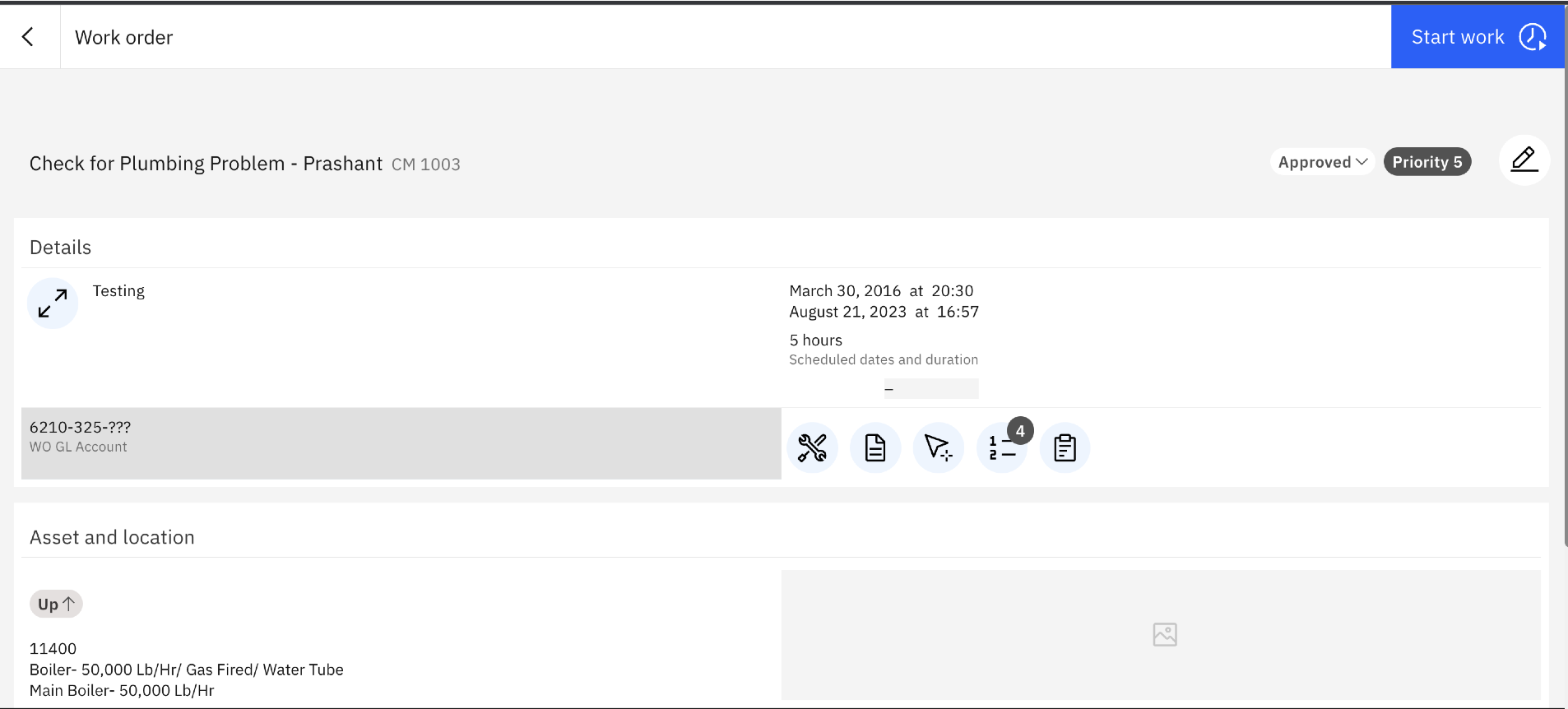
Conclusion
As shown in steps above, using XML tags, a field GL Account can be added. Once all changes are done, user need to click on Publish button available on the right-hand corner in Maximo Application Framework application which will push the configuration changed to Maximo Server.
Stay up-to-date with the latest insights and news from Sedin
Subscribe to email updates