Maximo Mobile Customization – Adding field onto To Do List Work Order Card
Prashant Sharma
4 mins

IBM Maximo Mobile is available with Maximo Application Suite (MAS) which provides the ability for users to work on Work Orders, Inventory and others based on access. Maximo Mobile provides the customization capabilities via Maximo Application Framework (MAF).
What is Maximo Application Framework?
The Maximo Application Framework is a configuration tool like Application Designer available in IBM Maximo Manage. MAF also provides a browser-based emulator which helps to preview the application.
How to add a field onto the to do list of My Schedule Work Order card using MAF?
Maximo Mobile provides multiple role-based applications and one of them is My Schedule which shows the Work Orders assigned to a user as shown in image below.
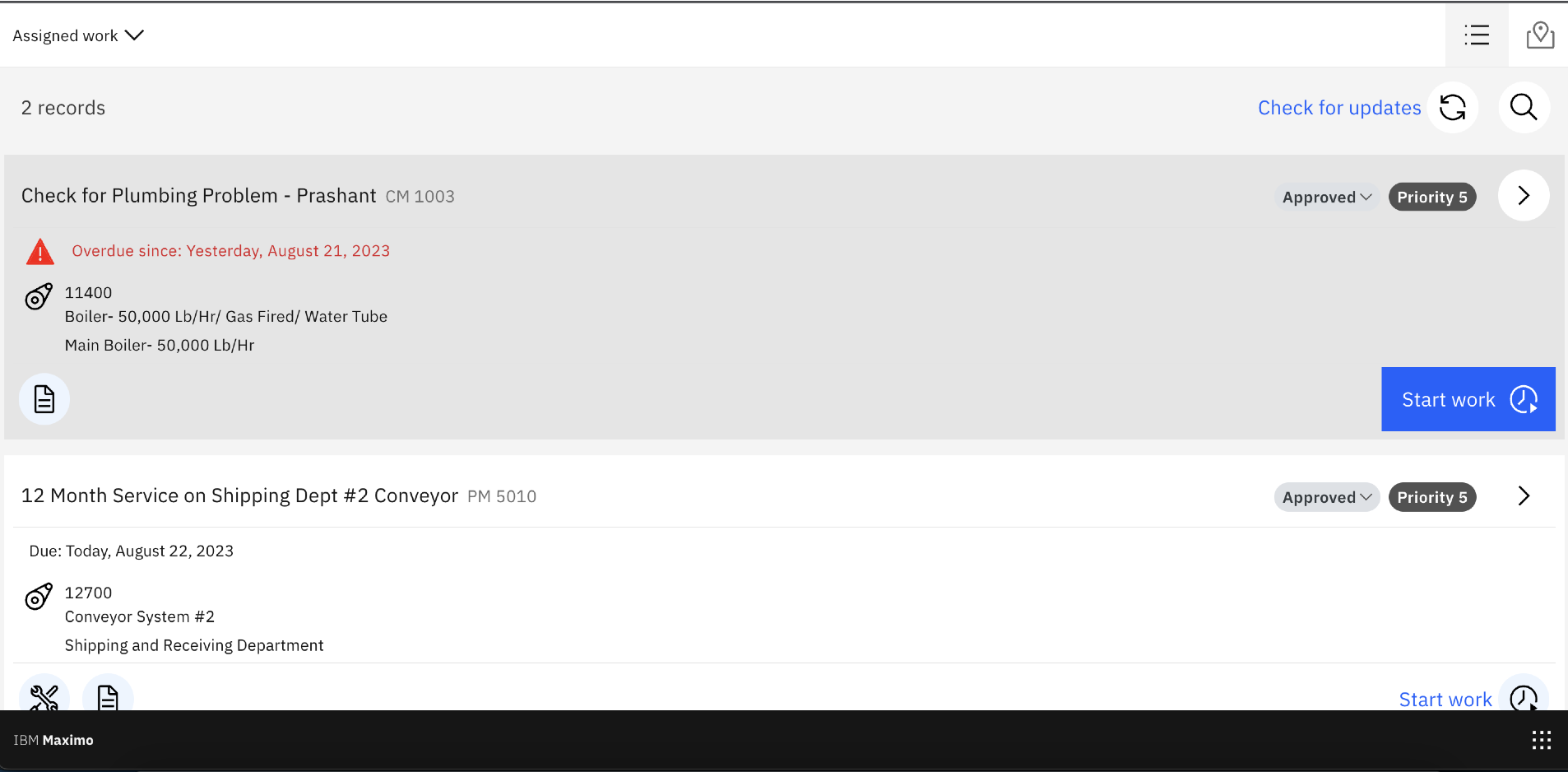
Step 1:
Open Maximo Application Framework (MAF) by starting the docker image and duplicate application TECHMOBILE. Once the application is duplicated, access TECHMOBILE application via Maximo Application Framework (MAF) in the browser.
Step 2:
Open wo-card-group.xml and add xml tag entry for Work Type and add an icon.
<field slot="slot7" wrap="true" values-top-padding="true" icon-label="carbon:road" padding="bottom" value="{item.worktype}" hidden="{!(item.worktype)}" id="nm42n"/>
Step 3:
Go to app.xml and search for data source-
<maximo-datasource id="dswolist" object-structure="mxapiwodetail" saved-query="uxtechnicianownerfilter" order- by="wopriority" pre-load="false" controller="ScheduleDataController" selection-mode="single" geometry- format="geojson" default="false">
Make sure work type is added in this data source. If work type is not available, then add it within this data source.
Step 4:
Once xml entries are done then click on Save button and changes will be saved. Click on “Preview” button and you’ll be able to see work type along with icon that we added on the work order tile.
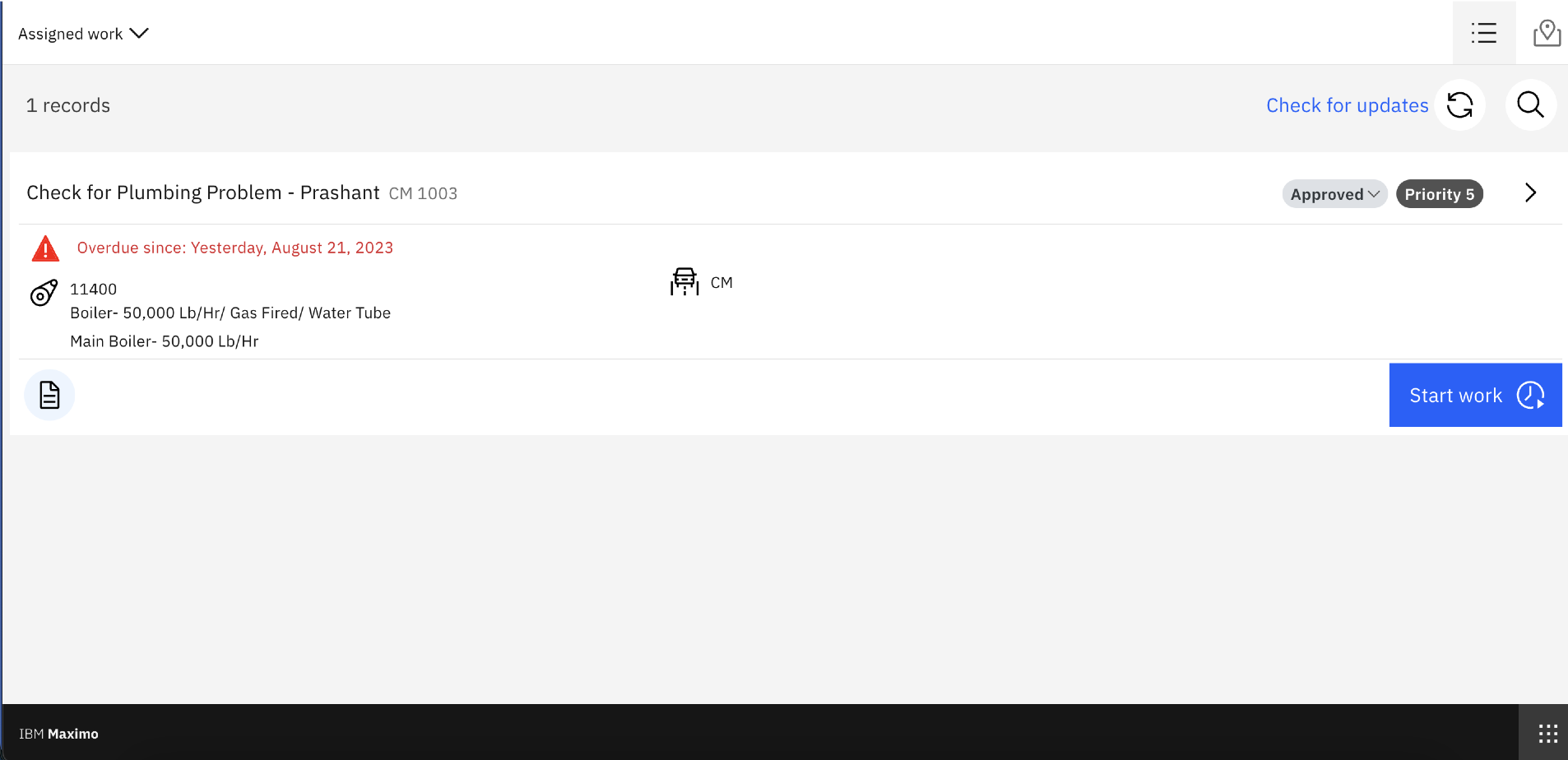
As shown in steps above, using XML tags, a new field like Work Type can be added onto the Work Order tile along with an icon. Similarly other fields can also be added onto the Work Order tile. Once all changes are done, users need to click on the Publish button available on the right-hand corner in Maximo Application Framework application which will push the configuration changed to Maximo Server.
Conclusion
Through the above method, you will be able to customize the IBM Maximo Mobile application using Maximo Application Framework. If you are looking for end-to-end Maximo related services including Maximo implementation, upgrades to Maximo Application Suite, support or implementation of the IBM Maximo Mobile application, our experts at Sedin’s Maximo CoE can help bring the power of Maximo asset management and mobility to your enterprise.
Stay up-to-date with the latest insights and news from Sedin
Subscribe to email updates