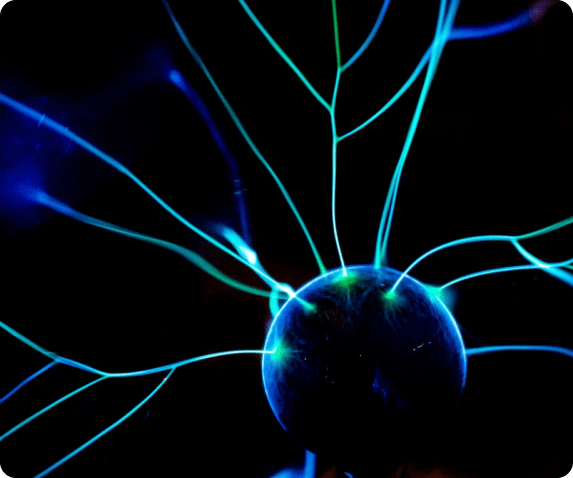It is imperative for organizations to perform thorough research before rushing into getting a Business Intelligence tool for their business. Why? Because using a wrong BI tool can lead to loss in costs, resources, and sometimes, you can lose your competitive advantage.
In today’s market scenario, there are hundreds of business intelligence tools available. In this month’s blog, we are going to focus on two heavyweights: Tableau vs Microsoft Power BI.
Data is considered as the new oil- analytics and visualization tools are the trump card. To stay in the market of best business intelligence tool comparison, visual analytics platforms are making the users understand data & complex process in a simple way without any technical knowledge.
We think the correct way to portray this comparison is to take a case single handedly and work to see what these two tools offer and then compare their features.
Let’s get started.
What is Tableau?
Tableau is one of the best data visualization software that can be used for data science and business intelligence. Tableau helps to create a wide range of various visualizations to interactively represent the data and exhibit insights. It is integrated with tools that allow us to bring down data and see the impact in a visual form that can be effortlessly understood by any person.
What is Power BI?
Let’s move to Power BI. Power BI is a business analytics tool of Microsoft. It was developed in 2013 and is majorly used for business intelligence visualization. The GUI interface of Power BI is very simple and using it you can quickly prepare your own dashboard and reports in minutes. Isn’t it amazing!
Difference between Tableau and Power BI?
Data sources
Tableau has access to many database sources and servers such as PDF, JSON, statistical reports, SQL server, MYSQL, Microsoft documents, Oracle Redshift and much more.
However, Power BI has limited access to servers and databases like SAP HANA, SQL, Oracle, etc.
Data capability
Tableau works on the basic structure of columns that authorizes unique values to be stored for each column. This allows organizations to fetch millions of rows smoothly.
In Power BI, every workspace can handle upto 10GB of data. If you need more than 10GB of data, you can use Cloud or Azure. If you need a local database, then Power BI can simply pull the data, but won’t be able to import it.
Integration
For a flexible approach, many outsourcing platforms like Microsoft based platforms, tools use Tableau. Power BI works effortlessly with many data sources such as Azure power flow, 365 Excel, SharePoint, Power Apps, and other Microsoft products.
For adding Confluence, and Jira to data sources, you have to use connectors for Power BI and Tableau.
Pricing
Tableau has various accounts for teams and organizations - Creator, Viewer and Explorer. They allow users to use the application for free for an initial period of 14 days. The subscription cost of Tableau Creator is $70 per user per month, while the Tableau Viewer subscription is priced relatively lower at $12 per user per month. Tableau Explorer subscriptions come at $35 per user per month.
As compared to Tableau, Power BI is gently priced. It has two subscription plans - Premium and Pro. Power BI pro starts at $9.99 per user/month. It provides its users a free trial of 60 days for getting familiar with its applications. The premium subscription plan starts with an annual cost of $4,995 per dedicated storage and cloud space.
Benefits and drawbacks
One of the benefits for Tableau is its User Experience. The platform has many features that are way too amazing for users. It has earned a huge number of users that constantly recommend others to go for Tableau. However, the minus side of Tableau is it’s not cloud-native platform and is a bit expensive as compared to Power BI.
For Power BI, price has been a main driving force of their success. Microsoft has worked on doubling efforts on integration to ensure its platform works easily with productivity and collaboration tools. They have taken big steps in making their platform AI friendly, as it supports key influences visuals, smart narratives and outlier detection.
There is a downside of Power BI. Microsoft’s major focus is on being cloud-native, which means their on-premise version will have some functional gaps. There are few issues about the governance in some large environments. The millions of workplaces, users have made it difficult to keep the crashing of dashboards and reports under control.
Data connectivity
Using Tableau, users can get access to hundreds of data sources, including for some enterprise platforms like Cloudera, Amazon redshift, Microsoft Excel, Google Analytics, MYSQL and so on. Users can connect to data published on the Tableau site present in a private server,or cloud database or stored in text/ excel files.
Also, it allows developers to build their own connection for data sources that are not currently supported by Tableau. Or, they can request Tableau to add support for those connections in their future versions.
Power BI supports connection to numerous data sources and sets. It has native integration to Microsoft tools like Excel and also support for other platforms. Power BI makes sures seamless connection is there for its existing data analytics technologies.
Power BI offers a huge library of possible collaboration options. It’s strength is its ability to connect to its cloud and on-premise sources using browser and desktop authoring tools - altogether a hybrid integration strategy based on MS Azure cloud APIs.
Dashboards and data visualization
It is no secret that Tableau is a user-friendly data visualization tool. The intuitive interface enables non-technical users to create and customize dashboards according to their needs. This provides key insights into business information anytime and anywhere.
The dashboards have responsive layouts that can adapt to a wide range of devices and various screen sizes. Through the “Ask Data” feature, users can automatically ask solution questions in a natural language. Tableau has a library of pre-built templates named “Dashboard Starters” for creating dashboards automatically based on integration to enterprise data sources.
Power BI has one of the most user-friendly data visualization tools available. Its drag and drop interface allows access to a huge library of 84+ data visualization applications. It offers an intuitive experience of creating beautiful reports and dashboards based on assimilated data easily.
Thus, allowing users a significant visibility into the numbers. Creating a dashboard is easy, users can just pin tiles from any report, rework on the look and feel of their dashboard from its toolbar. And, it is easier to share with across teams and anyone can get access to insights using any device through the web.
Reporting
The reporting tool of Tableau offers schedules reporting as well as automatic and ad hoc reporting. Users get a chance of making reports in spreadsheets, tables with visualizations in the form of charts, graphs and histograms. These reports can be exported to many file formats like PDFs, images which users can receive as regular email updates.
In Power BI, users of any subscription plans can create and share reports. They can customize their reports using a drag and drop interface. Reports can be published in Cloud or on-premise and can be integrated into existing websites and apps. Plus, users can export the reports into various formats such as CSV, Word, Excel, XML, Powerpoint, PDF, etc. the reports are also designed in such a way that they can fit easily into a page for a pixel-perfect printing.
Data querying
Tableau uses a data query language- VizQL. It supports SQL data querying. Visual Query or VizQL as it is popularly called can translate drag and drop files into data queries. Users can create new requests by using custom SQL queries. They can connect to any particular data set. The “AskData” feature allows users to make queries in natural language.
Power BI’s Power Query Editor can help users to connect to various sources through its queries. It’s ribbon includes five tabs for organization- Home, Add Column, Transform, View and Help. Users can transform data with queries. Or, they can just view the active queries through a pane in the Power Query Editor.
Data security
Power BI is principled by Microsoft’s standards and security policies. It has a very strict compliance with data security standards. Each of its deployment has back-end cluster and front-end cluster. All the data stays secure as the platform first authenticates the clients before allowing transmission of data between two clusters. Also, administrators can choose their preferred user authentication model.
Tableau has many authentication methods like Kerberos, Local, Mutual SSL, SAML, OpenID and some other trusted authentication tokens. It encourages best possible practices for encryptions, data and network security. Tableau administrators usually have three options that they can use simultaneously to manage the data security: authentication modes, DB login accounts, user filters.
Free trial
Tableau offers a 14-day free trial for its product suites- Tableau Desktop, Tableau server. While Power BI offers a 60-day free risk trial for the users.
Final thoughts
Let’s wrap our overview on Tableau vs Microsoft PowerBI.
It’s not easy to determine which of these Business Intelligence platforms can serve your best requirements. Though Power BI serves a better choice for small businesses as it offers accessible business solutions. On the other hand, Tableau allows large data sets to be compiled for easy analysis from different data sources, which is ideal for data scientists.
Both of these platforms have their shared set of benefits and disadvantages, many similar features and functionalities.
All we can say, the best option to use a business analytics platform depends on your company’s size and requirements.